Manage dropdown customizations for default TermSheet fields.
Add, hide, and customize dropdown options for default TermSheet fields including Deal Status, Investment Types, Market Status, Property Types, Contact Types, Teams, Loan Purposes, Layouts, Deal Types, or Deal Phases.
📑 Learn To:
🔒 Permissions
Admin Roles have access to Dropdowns in Settings by default. 
💡 Things to Consider
Layouts cannot be configured within the Dropdown Customizations. Use this space to archive old deal layouts that are no longer in use.
Teams can be created within Dropdown Customizations, but adding users to teams is done through Users in account settings
The ordering of the options in each list below will determine the order that the options appear elsewhere in TermSheet.
For example: The order of the Deal Status options is reflected in the order that the statuses appear in Deal Views. 
⚙️ Steps
Manage Deal Status Dropdown Options
-
Add new deal status options using the "New Value" field. Enter the new deal status option then select the + icon.
-
The new status will be added to the top of the list.
-
Reorder the statuses by dragging and dropping them.
-
Use the adjacent dropdown field to manage the views where the status is available.
-
Select the next dropdown to choose fields that should be tied to deal status. When the deal is moved into the selected status, a window will pop up an suggest that the selected fields are updated.
-
Select the color palate icon to associate a color with the status.
-
Select the 👁️🗨️ icon to hide selected statuses so they cannot be used in the future. This does not retroactively remove the status from places it has been applied.
Manage Investment Type Options
-
Add new investment type options using the "New Value" field. Enter the new deal status option then select the + icon.
-
Reorder the options by dragging and dropping them.
-
Select the 👁️🗨️ icon to hide selected investment types so they cannot be used in the future. This does not retroactively remove the investment types from places it has been applied.
Manage Market Status Dropdown Options
-
Add new market status options using the "New Value" field. Enter the new deal status option then select the + icon.
-
Reorder the options by dragging and dropping them.
-
Select the 👁️🗨️ icon to hide selected market statuses so they cannot be used in the future. This does not retroactively remove the market statuses from places it has been applied.
Manage Property Types Dropdown Options
-
Add new property type options using the "New Value" field. Enter the new deal status option then select the + icon.
-
Reorder the options by dragging and dropping them.
-
Select the color palate icon to associate a color with the status.
-
Select the 👁️🗨️ icon to hide selected property types so they cannot be used in the future. This does not retroactively remove the property types from places it has been applied.
Add new property type options using the "New Value" field. Enter the new deal status option then select the + icon.
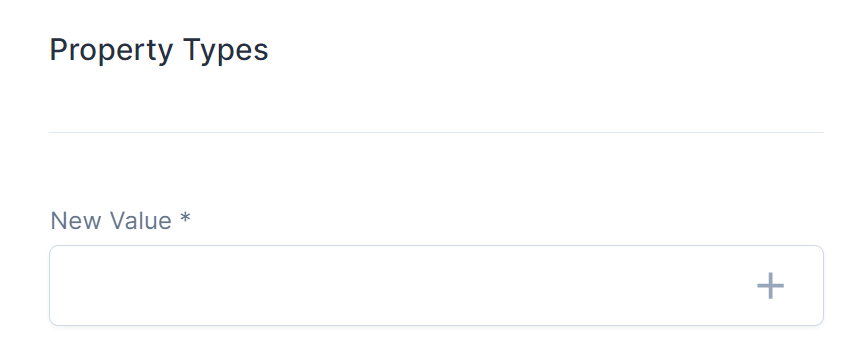
Reorder the options by dragging and dropping them.
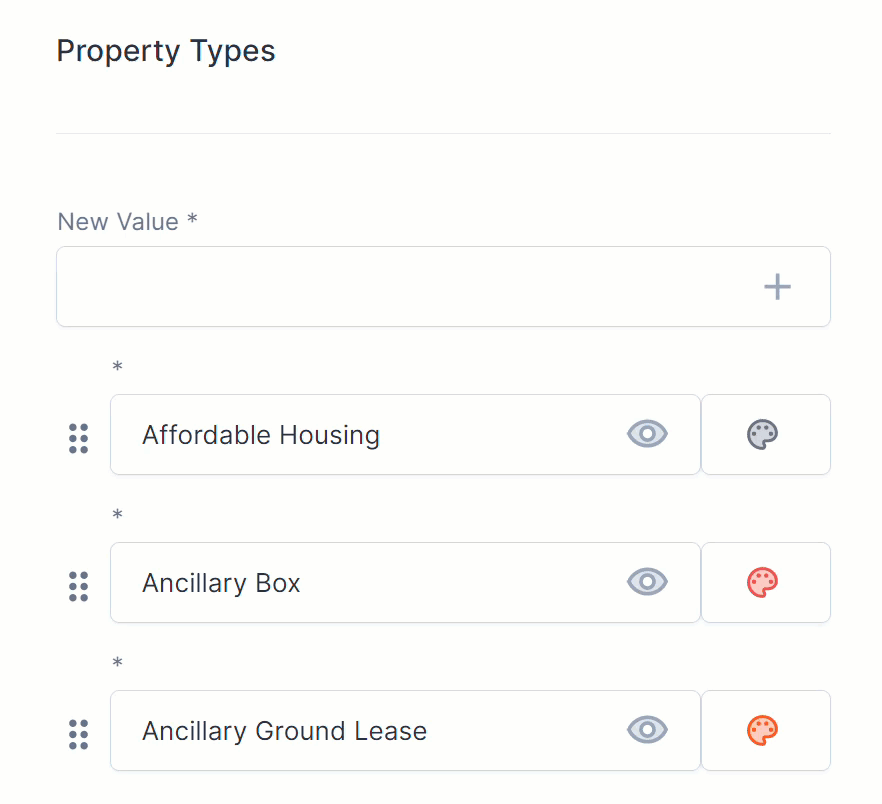
Select the color palate icon to associate a color with the status.

Select the 👁️🗨️ icon to hide selected property types so they cannot be used in the future. This does not retroactively remove the property types from places it has been applied.

Manage Contact Types Dropdown Options
-
Add new contact types options using the "New Value" field. Enter the new deal status option then select the + icon.
-
Reorder the options by dragging and dropping them.
-
Select the 👁️🗨️ icon to hide selected contact types so they cannot be used in the future. This does not retroactively remove the contact types from places it has been applied.
Manage Teams Dropdown Options
-
Add new teams using the "New Value" field. Enter the new deal status option then select the + icon.
-
Reorder the options by dragging and dropping them.
-
Select the 👁️🗨️ icon to hide selected market statuses so they cannot be used in the future. This does not retroactively remove the market statuses from places it has been applied.
To add users to teams, navigate to Users in account settings, then select Teams.
Manage Loan Purposes Dropdown Options
-
Add new loan purposes options using the "New Value" field. Enter the new deal status option then select the + icon.
-
Reorder the options by dragging and dropping them.
-
Select the 👁️🗨️ icon to hide selected market statuses so they cannot be used in the future. This does not retroactively remove the market statuses from places it has been applied.
Manage Layouts Dropdown Options
-
New deal layouts cannot be added from the dropdown customizations.
Add or Edit Deal Layout Templates -
Reorder the options by dragging and dropping them.
-
Select the 👁️🗨️ icon to hide selected market statuses so they cannot be used in the future. This does not retroactively remove the market statuses from places it has been applied.
Manage Deal Types Dropdown Options
-
Add new deal types options using the "New Value" field. Enter the new deal status option then select the + icon.
-
Reorder the options by dragging and dropping them.
-
Select the 👁️🗨️ icon to hide selected market statuses so they cannot be used in the future. This does not retroactively remove the market statuses from places it has been applied.
Manage Deal Phases Dropdown Options
-
Add new deal phases options using the "New Value" field. Enter the new deal status option then select the + icon.
-
Reorder the options by dragging and dropping them.
-
Use the adjacent dropdown field to manage the views where the status is available.
-
Select the next dropdown to choose fields that should be tied to deal phases. When the deal is moved into the selected phase, a window will pop up an suggest that the selected fields are updated.
-
Select the 👁️🗨️ icon to hide selected market statuses so they cannot be used in the future. This does not retroactively remove the market statuses from places it has been applied.




































