Customize Deal Layout Templates per deal type.
In TermSheet, Deal Layouts refer to the panels and fields that make up the Overview tab within a deal. Deal Layout Templates grant teams the flexibility to manage the ordering of panels and fields for specific deal types (or other established categories) differently.
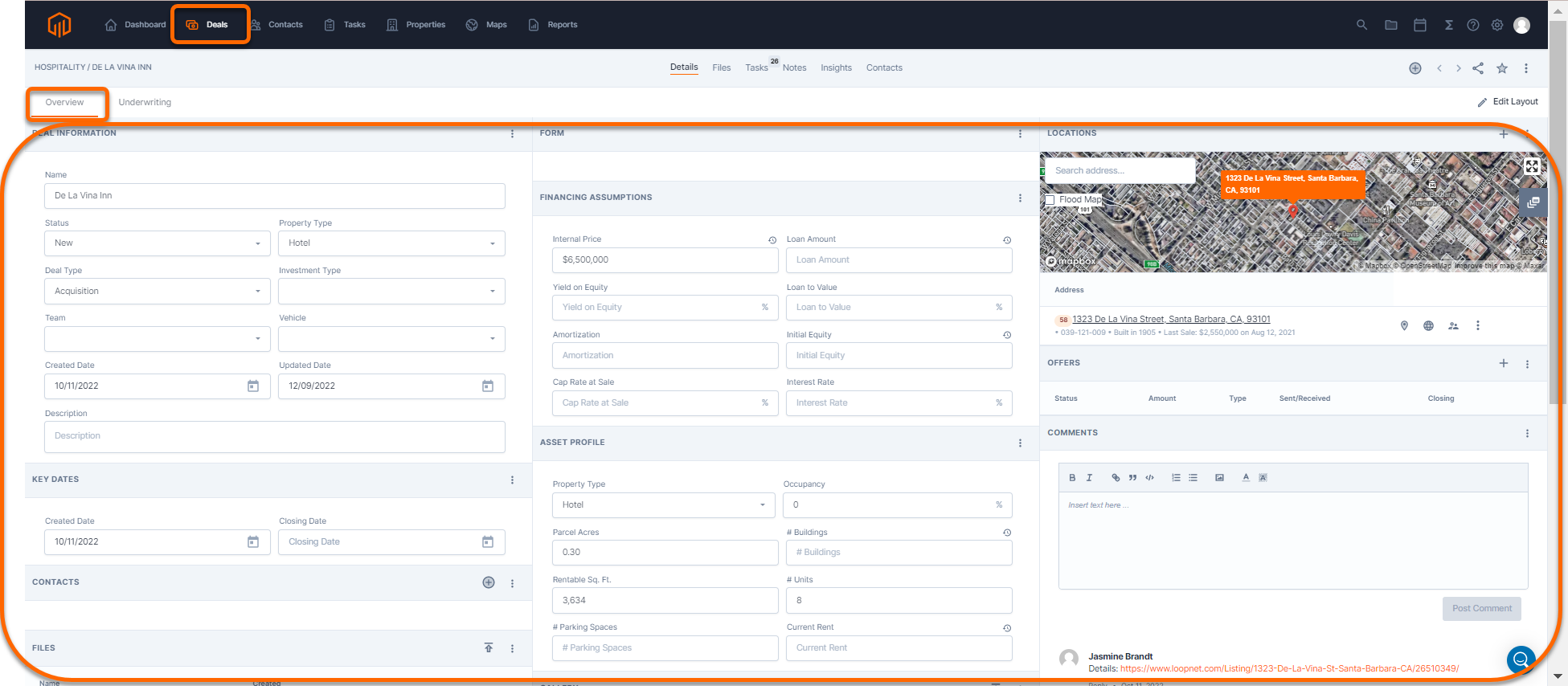
📑 Learn to:
💡 Things to Consider:
Deal Layouts can be downloaded as PDFs and shared externally.
A default Deal Layout will come pre-populated in all new accounts.
⚙️ Steps
Add a Deal Layout Template
-
To add a new Deal Layout Template, follow the instructions below for editing an existing Layout Template, then select "Create a new layout and apply to this deal."
-
Name the Template. Be descriptive so that the use case is clear.
-
Select Save.
Edit a Deal Layout Template
-
Select a Deal that has the Deal Layout intended to be edited applied. To view what layouts are applied to deals, select the 👁️🗨️ icon, then enable the "Layout" column.
-
Select "Edit Layout"
-
Select "+Add Panel"
-
Select one of the panel options from the dropdown.
Panel Options:
Activity - View change history for the deal.
Comments - Add comments to the deal.
Contacts - View deal specific contacts
Emails - View emails that have been associated with the deal.
Files - View files that are associated with the deal
Form - Use this panel to add additional default fields and/or custom fields
Key Dates - Track key dates
Map - Add a map view to the deal overview page. (The Company Level Map has more functionality and we recommend using the Company Level Map rather than adding the map to the Deal level.)
Notes - Create notes associated with the deal.
Offers - Track offers that have submitted on the deal
Dispositions - View summary of deal specific Company Level Dispositions Tab.
Tasks - View all tasks associated with this deal
Versions - Reference and compare past models that have been published to the deal.
Table - Embed data from properties or child data to this deal. -
Within each panel added, there will be additional options to add fields, set parameters, or add additional information.
-
Select "Save" to save the changes.
-
In the Save Layout window, select "Update existing layout". The name of the current Layout you are editing appears here to confirm the edits are being applied to the correct template.
-
Select Save to update the layout with the changes applied.







