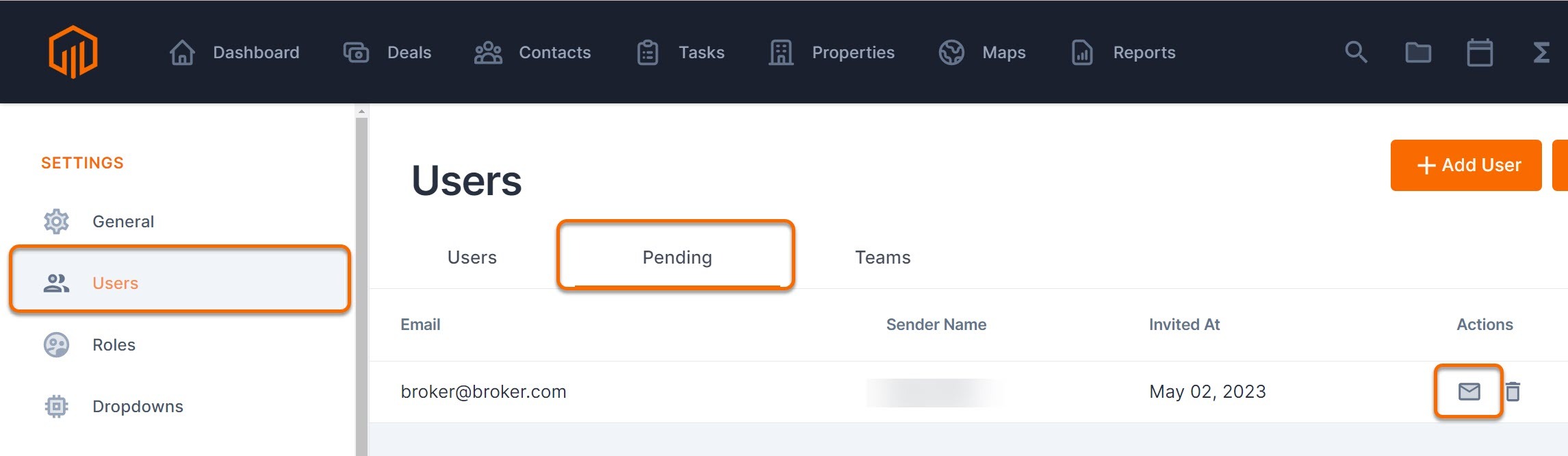Manage the licensed users within a workspace.
Account admins have access to manage the users within their account. Users are the individuals who have a login and are collaborating within the workspace.
📑 Learn to:
🔒 Permissions
Admin Roles have access to Users in Settings by default. 
💡 Things to Consider
Roles should be configured prior to adding new users.
TermSheet has a per user pricing model. To add additional user licenses, contact a TermSheet representative.
To avoid creating a duplicate user, check to see if this user has already been invited before adding new users by viewing the “Pending” tab.
Troubleshooting: If the new user is not receiving the invitation and the user invitation is still pending, select the arrow icon to resend the invitation.
![]()
⚙️ Steps
Add a User
-
Navigate to Settings by selecting the gear icon in the top right next to the user profile icon. Only users who have the admin access permission turned on can access the gear icon.
-
Select Users from the Settings menu sidebar
-
Select "+ Add User"
-
Add the new user email and select an existing Permission Group/Team from the dropdown.

-
Select "Invite".
An email will be sent to invite the new user to the workspace from info@termsheet.com and list the name of the user who invited the new user. 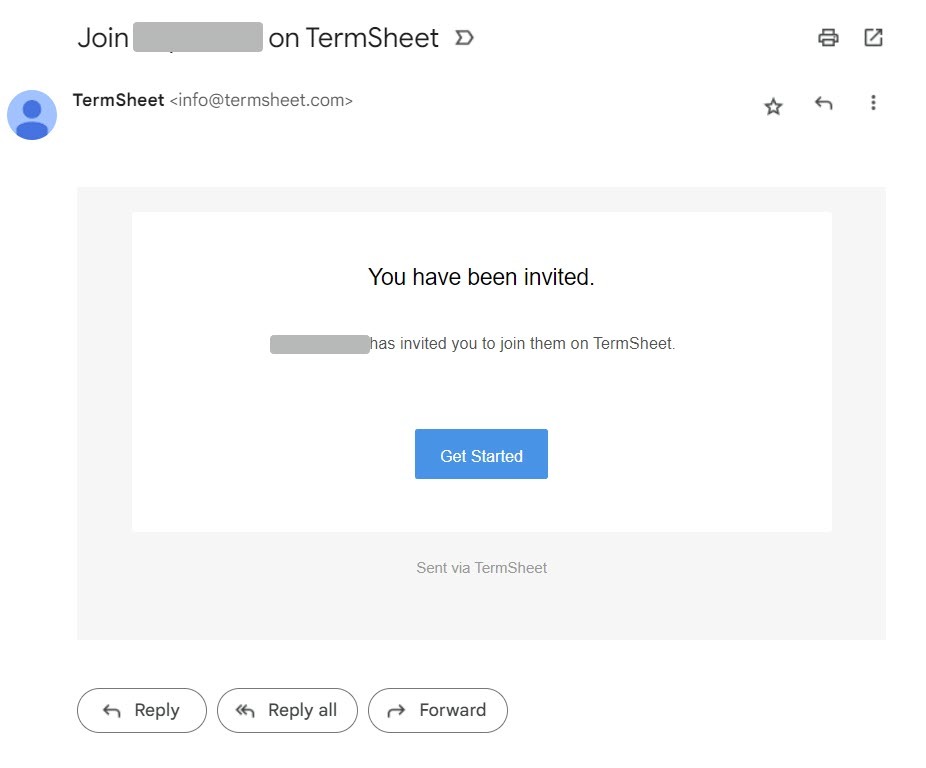
Add a Team
-
Navigate to Settings by selecting the gear icon in the top right next to the user profile icon. Only users who have the admin access permission turned on can access the gear icon.
-
Select Users from the Settings menu sidebar
-
Select "+ Add Team"
-
Enter a name for the team, then select save.

-
Navigate to the Teams tab.
-
Select the checkbox next to the users who belong to this team.

Team members will be notified when this team is @mentioned in comments.
Update User Permissions
-
Navigate to Settings by selecting the gear icon in the top right next to the user profile icon. Only users who have the admin access permission turned on can access the gear icon.
-
Select Users from the Settings menu sidebar.
-
In the Users tab, use the dropdown to view and select a Role to apply to the user.