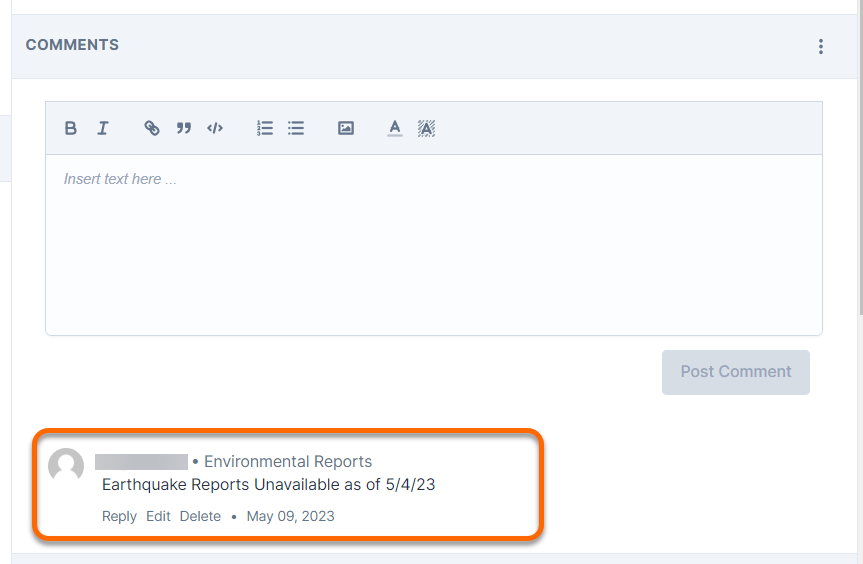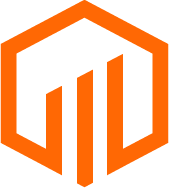Updates to tasks on the task list can occur in-line or via task details.
Task status, date fields, and Assigned User can be updated in-line from the task list. To update other fields, select the task to access task details.
📑 Learn To:
💡 Things to Consider
Task statuses are not customizable at this time.
Created Date and Completed Date will auto-fill. These dates cannot be adjusted manually.
⚙️ Steps
Update a Task Status
Task Status can be updated in-line. To update a status field, select the status in the first column, then select a status option from the dropdown.
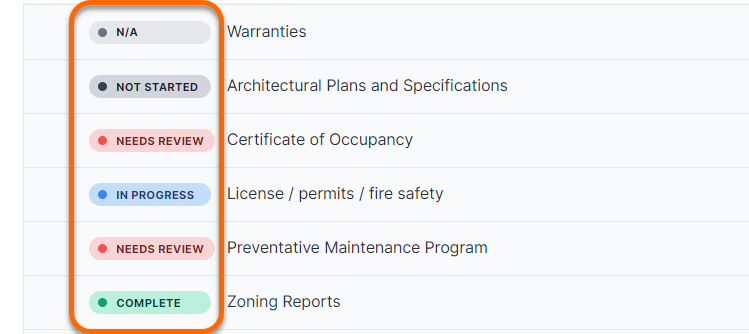
As Tasks are marked "Complete" the progress indicator in the section header will update automatically.
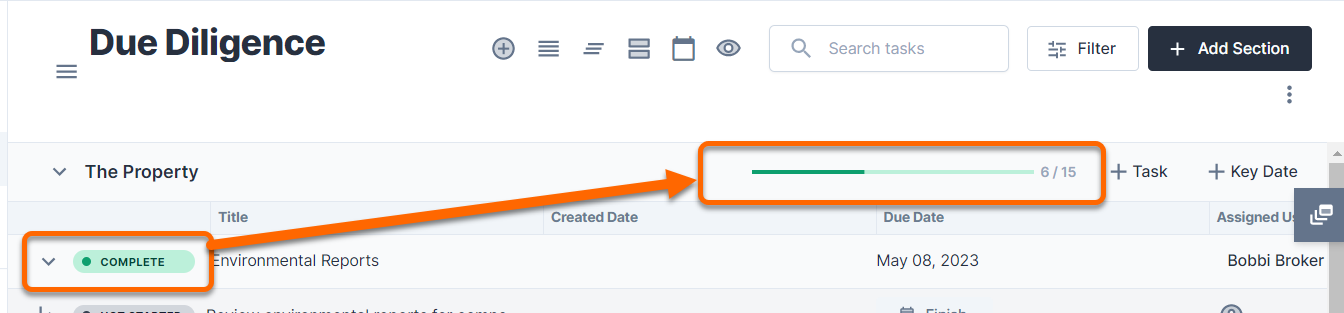
Update a Task Date Field
The start date/due date fields can be updated in-line. To update a date field, select the date field in a a Task List column, then select a date from the calendar to apply it.
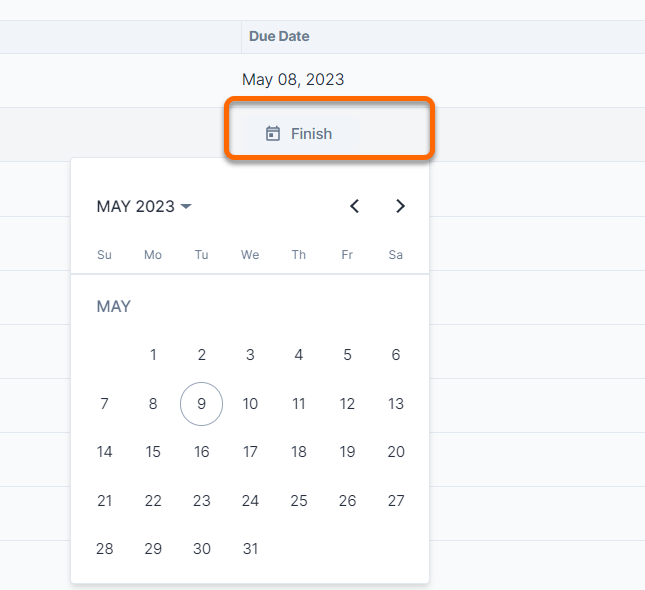
Update an Assigned User
Assigned Users can be updated in-line. To update an Assigned User, select the person icon from the Task List column, then select a user from the dropdown. Only users will appear in the dropdown (not contacts).
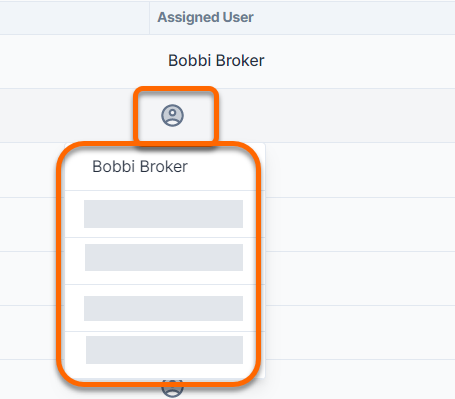
Update a Subtask
The status, start/due date, and assigned user can also be updated in-line for Subtasks.
To add a new subtask, select a task to open the details panel. There, navigate to the subtask section to add new subtask items to the task list.
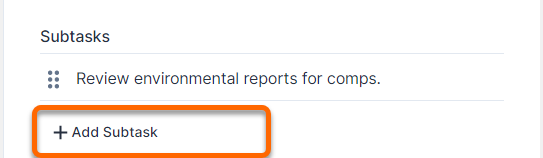
Subtasks are identified by the ↳ icon. The parent task will now be able to expand/collapse using the carat.
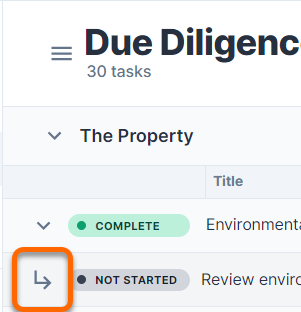
Update a Checklist
Checklists are managed within the task details panel. Select a task to access the details. There, navigate to the Checklist section to add, edit, remove, or reorder the checklist items.
To edit or remove a Checklist item, hover on the item and select the pencil icon to edit or the trash icon to remove.
Reorder by dragging and dropping the checklist items.
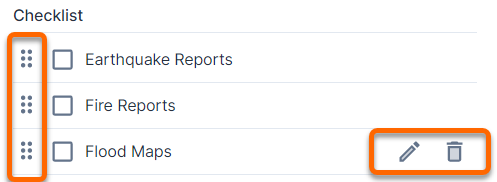
Mark Checklist items as complete within task details. Checklists are not available on the main task list view.
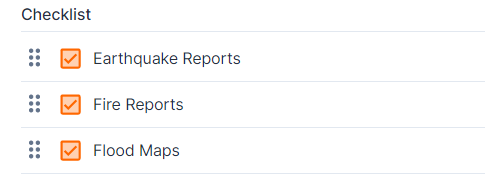
Add a Comment to a Task
Comments can be added to tasks within the task details panel. Select a task to access the details. There, navigate to the comments section.
Enter a comment. The comment is viewable within the task details and in Comment Panels on the Deal Layout. Here, the name of the commenter, the Task Item, and comment date will be listed.