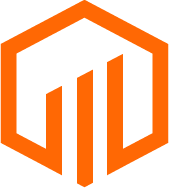Track original task date projections against actuals using Task Baselines
Turn on Task Baselines Tracking to capture the original task start date and due date. As the task list progresses and dates begin to change, enable variance fields that auto-calculate to show where projects are veering off course.
💡Things to Consider
All task start and due dates must be set on a task list before baselines can be enabled.
Only the user that is listed as the "Owner" in Task Settings of the task list can modify a baseline date.
⚙️Steps
- Enable the fields "Baseline Start Date and Baseline Finish Date"

- Once all task start dates and due dates have been populated on the task list, select the task list settings

- Select "Start Tracking"

- The start date and due date for each task will populate into the baseline start and baseline finish date fields.

- As the task list progresses and dates change, the baseline start date and baseline finish date will remain static.
- Enable the Start Date Variance and Finish Date Variance to see the number of days the dates have changed, positive for days over the baseline date, negative for days before the baseline date.