Group deals to manage them as a collection.
To manage deals together, deals can be added to a portfolio from the Deal Tab. Users can then view data on an individual deal level and on a portfolio level to see pertinent information across the portfolio.
📑 Learn To:
💡 Things to Consider
A deal must have a property associated to convert to a portfolio.
To start a new portfolio, first add a deal, then convert that deal to a portfolio.
Converting a deal to a portfolio will convert all existing properties listed on the deal to child deals and allow for each to be tracked and underwritten individually. The portfolio will inherit the name of the deal.
-
Add a deal to TermSheet or select a Deal to view it.
-
Select the ⁝ icon in the Locations Panel.
-
Select "Convert to Portfolio"
-
Confirm the action by selecting "Yes" in the pop up.
Add a Deal to a Portfolio
-
Select the Portfolio to view it. Portfolios are differentiated on list views by the carat which can be expanded or collapsed.
-
Select the + icon in the Locations Panel
-
Select "Add Deal to Portfolio"
-
Then, use the deal form to add deal details.
The deals will be listed in the Portfolio Panel.
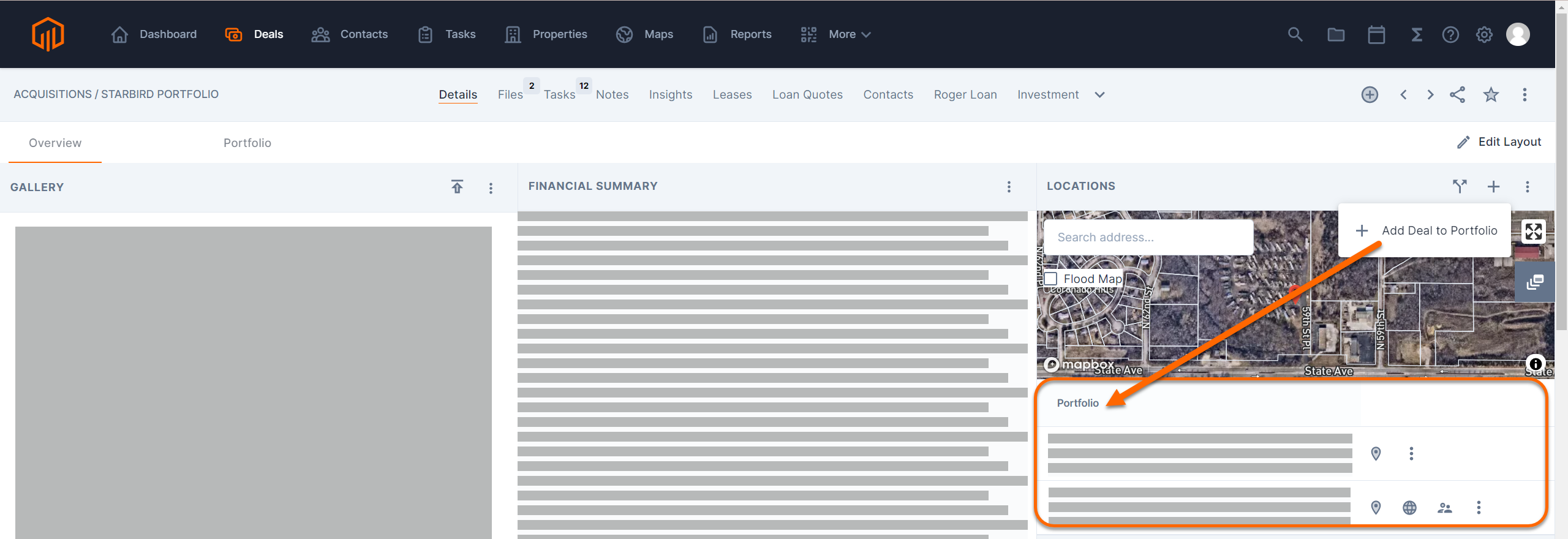
Split a Portfolio
-
Select a portfolio to view it
-
Select the split icon in the Locations panel
-
Select the deals from the Portfolio panel that should be split off from the portfolio, then select "Split"
If ONE deal is selected, the selected deal will be removed from the portfolio and left as a stand-alone deal.If MULTIPLE deals are selected, the user will be prompted to enter a deal name, select a view, and select a deal layout template.
Merge deals to a Portfolio
-
Navigate to a Deal View.
-
Select the deals to merge using the checkboxes to the left of the deals (Checkboxes are only visible when the Deal View is displaying as a list. The 'Update Selected" button will appear.
-
Select "Merge to Portfolio" from the list of options.
-
Enter a name for the portfolio, select a View for the Portfolio and Child Deals to land, and select a Deal Layout to apply to all the child deals in the portfolio.
-
Portfolios are displayed in the list view with a carat that can be expanded/collapsed to view child deals. Child deals are indented in the list view.













