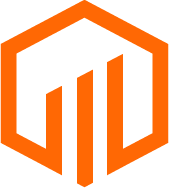Time series data from Excel models can be viewed in the Deal Insights tab.
Linking an Excel model that contains time series data allows users to view the time series data in TermSheet as tables and charts
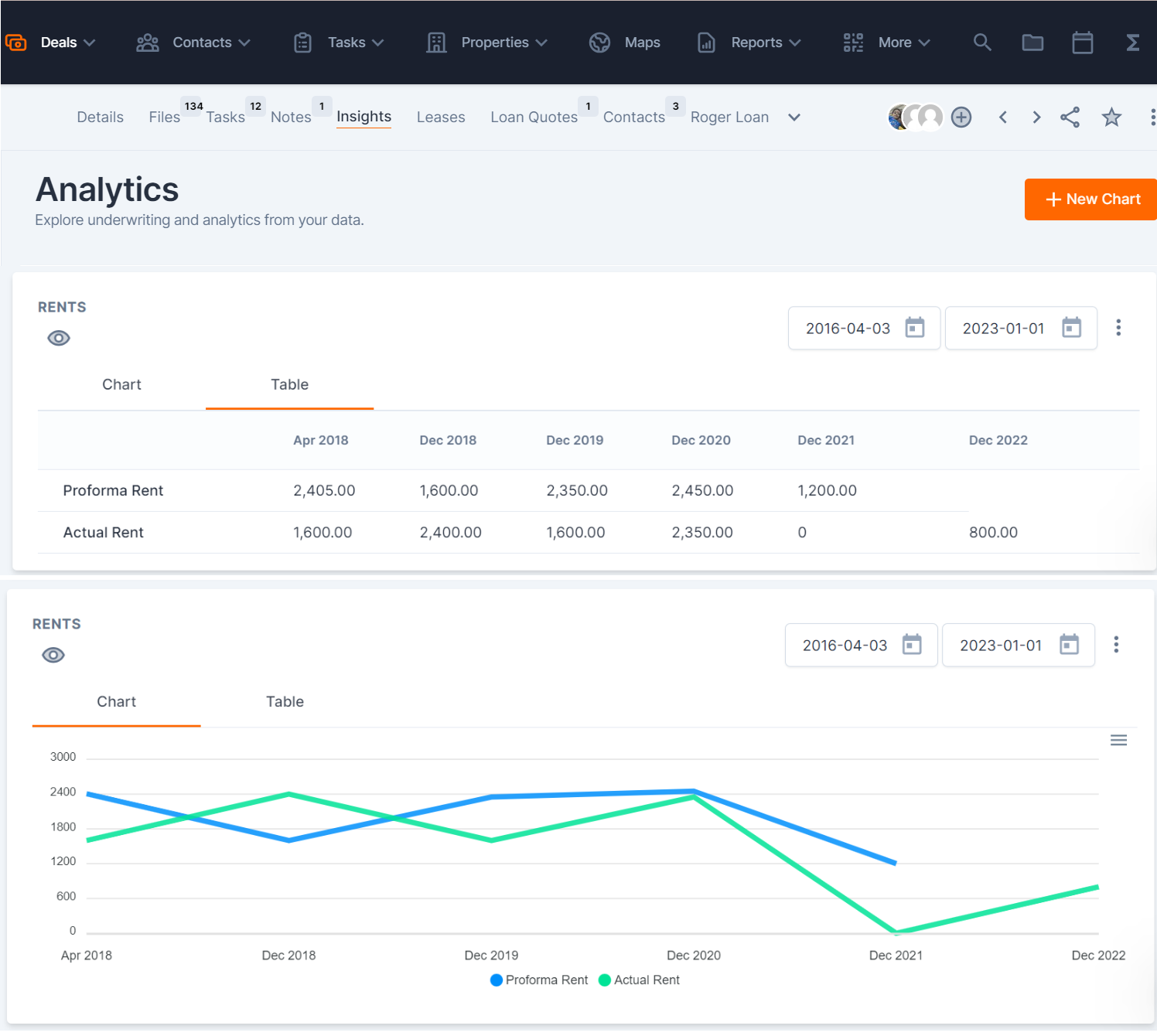
To link point-in-time data instead of time series data, review Link an Excel Model to a Deal in TermSheet.
📑 Learn To:
💡 Things to Consider
Time Series is not enabled in a workspace by default. To turn on Time Series for a workspace, contact your customer success manager.
Time series data can be viewed in the Deal Insights tab under Analytics.
Fields that have been linked to time series data will display as a blank field on the Deal Details (Deal Layout) tab(s).
Any user who has access to view a deal can view Deal Insights tab and the time series data that lives within Analytics.
⚙️ Steps
Link Time Series Data to a Deal in TermSheet
-
Open the model in Excel.
-
Open the TermSheet Add-in and log in using the same login credentials used to access TermSheet.
-
Select "Manage Deals" from the TermSheet Add in.

-
Use to search bar to find the deal associated with the time series data that is being linked.
-
Select the + icon to create a TermSheet tab as a sheet on the model workbook.

-
Navigate to the tab that contains the time series data.
-
Insert an additional column to the far left of the column as a new blank column A
-
Select cell A1 on the model.
-
Select "Place Deal Selection Field". TermSheet will add a placeholder for the TS_DEAL_ID. Within this cell, use the dropdown to select the correct deal.


-
Next, find the cell where the time series dates are located. Create a reference cell for the first time series date cell in column A. These must be formatted as dates to be read correctly by TermSheet.
-

-
Use the TermSheet tab to reference the existing custom fields in the TermSheet workspace. Copy/paste the appropriate field name in column A adjacent to the associated time series data. Field names must match exactly.

-
Select Publish to TermSheet.
View Time Series Data in Deal Insights
-
Navigate to the deal with published time series data.
-
Select the Deal Insights tab, then select Analytics.
-
Select "New Chart"
-
Create a Chart Name. Then select save.
-
Select fields to add to the table using the 👁️🗨️ icon. Rows will appear on the table in the order that the fields are selected. TermSheet will read data from the model from left to right until there is a break (empty cell) in the data.