Manage deal milestones within TermSheet. This functionality allows users to connect the Key Dates Panel from Deal Layouts with Key Dates on Task lists.
💡Things to Consider
Any user who has access to edit a deal or edit a task list can manage key dates on a task list.
Key Dates are considered a single date in TermSheet. The start date and due date on the task list will always remain in sync to reflect a single date.
The selection in the "Link Type" dropdown determines where the Key date can be edited.
If "Receive from field" is selected, the key date can only be edited from the deal field on the Deal Layout.
If "Send to field" is selected, the key date can only be edited from the Task List.
Add Key Dates to a Task List.
- Select "+Add" from the Section Header. Then select +Key Date
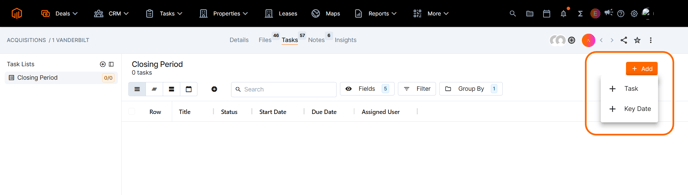
- Enter Key Date details. Enter a Title and a Due Date.
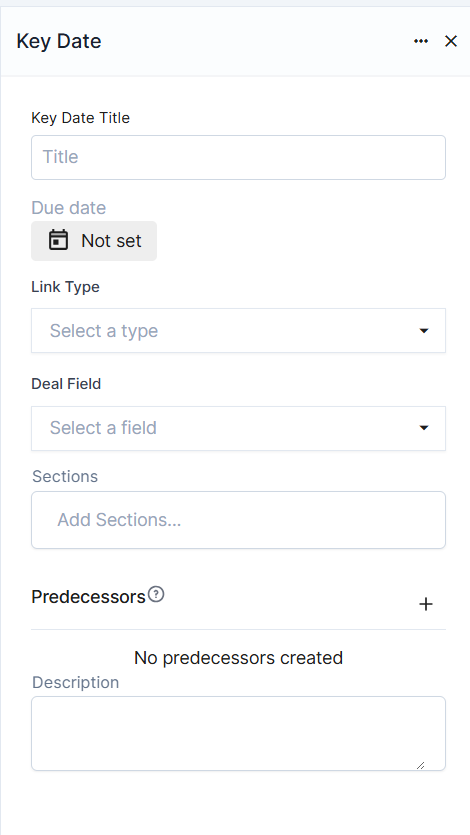
- To Link the Key Date to date fields on the deal layout, select the Link Type dropdown and select an option.
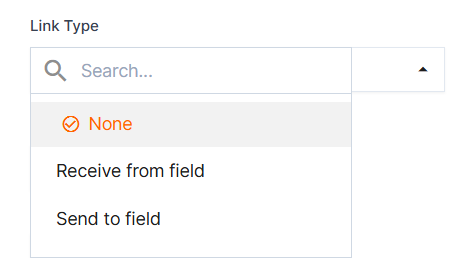
Receive from Field: When a task list Key Date is configured to read its value from a deal field (e.g., "Closing Date" on the deal populates the "Closing Date" Key Date task), the date within the task list cannot be modified directly by users or by other predecessors. Any changes to this date must be made on the deal layout. This Key Date can, however, serve as a predecessor to other tasks. This setup is ideal for fixed, non-negotiable dates.
Send to Field: If a Key Date task is configured to populate a deal field, any changes made to the date within the task list will update the corresponding field on the deal. This is suitable when the task list determines a milestone date that needs to be reflected on the deal level. - Enter a New Section or select one from the dropdown. If the Section does not already exist, there will be an option to create it by selecting the "Create:" hyperlink.
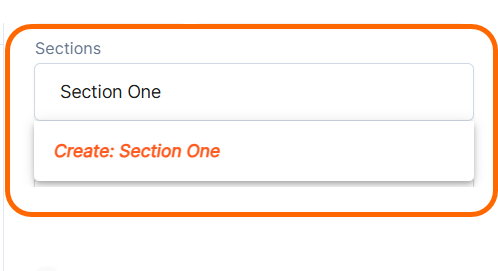
- Set a Key Date as a predecessors to other tasks to enable powerful dependency management.

Key Date Terms
- Key Date - label the key date with a descriptive name. This will be viewable from the task list.
- Assigned To - Associate any user as an assignee responsible for managing this key date.
- Start Date - Use this field to set the key date as a date range.
- Due Date - Use this field to set the key date end date.
- Followers - Use this field as a distribution, allowing other users to stay up to date on updates
- Description - Add additional context to the key date.
- Activity - View the change history for this Key Date.
