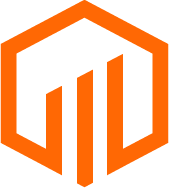How to install the TermSheet Microsoft Outlook Add-in
The TermSheet Add-in for Microsoft Outlook allows you to log emails, create deals, sync contacts, and add attachments to corresponding deals in TermSheet without leaving your inbox.
🔒 Permissions
Any user can install the Microsoft Outlook Add-in and create deals, log emails, or sync contacts from Outlook to the TermSheet account.
⚙️ Steps
Install TermSheet Add-in
-
In Outlook, click Home > Get Add-ins on the ribbon.
-
On the Add-Ins for Outlook page, browse for the TermSheet add-in by selecting All and scrolling through the list, or search for it by using the Search box.
Click Add. The TermSheet add-in is free from the Office Store.
-
When the add-in is installed, go to File > Manage Add-ins or Manage Apps to make sure it's turned on. When you’re prompted to sign in, type the email address and password you use to sign in to Office programs.
If you don’t see the Manage add-ins (or Manage Apps) button, you won’t be able to get add-ins for Outlook. To get them, you’ll need Office 2013 or Office 2016 and Exchange 2013 or Exchange 2016, and your administrator needs to activate add-ins for Outlook.
Once installed, the TermSheet add-in will automatically appear in the Messages ribbon.
Click the “TermSheet” icon on the top bar to open the add-in.
You can then click the Pin icon on top of the add-in to keep it open.
Troubleshooting the TermSheet Add In Install
If you are unable to install the Add In, try these troubleshooting steps to enable web add-ins on Windows Outlook.
-
Open Outlook on your Windows computer.
-
Click on the “File” tab in the top-left corner of the screen.
-
Click on “Options” in the left-hand menu.
-
In the left-hand menu, click on “Add-ins”.
-
In the “Manage” drop-down menu at the bottom of the screen, select “COM Add-ins” and click on the “Go” button.
-
Check the box next to “Microsoft Office Web Add-ins” and click on the “OK” button.
-
Restart Outlook for the changes to take effect.