Quickly input predecessor relationships by using the Predecessor column directly in the Task List table to streamline manual entry.
Tab through cells on the Task List table view to in line edit. To update predecessors, use the dedicated shortcut, entering the row number, predecessor type abbreviation (FS, SS, SF, FF), and any lag value (e.g., +2 or -2) directly within the cell. Although you can still configure predecessors within task details (Add Predecessors) entering them in the table view streamlines manual entry.
💡Things to Consider
Row numbers have been added to all Task Lists by default. This is a reference number to allow for a dedicated shortcut string to be entered in the Predecessor column. 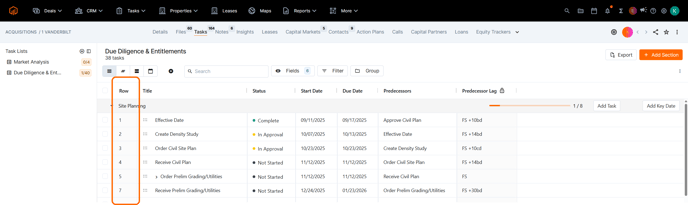
Hover over the Predecessor column header to see examples of how to enter the predecessor shortcut in app.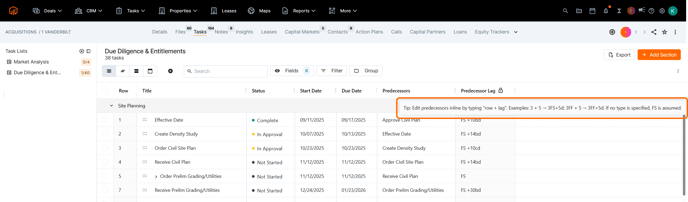
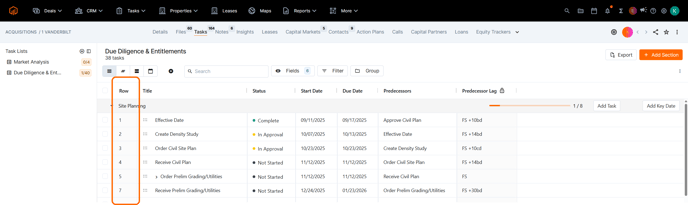
Hover over the Predecessor column header to see examples of how to enter the predecessor shortcut in app.
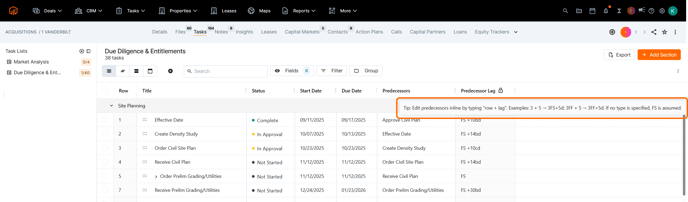
Row numbers point predecessors to the Task ID/Task Name to ensure that predecessors stay tied to the correct task if/when row numbers change.
Row numbers cannot be hidden from the Task List View.
Row numbers are dynamically updated to remain in order when task lists shift, are reordered, or change.
Consider adding "Predecessor Lag" as a field on the Task List View to display the predecessor type, the lag and lag type. 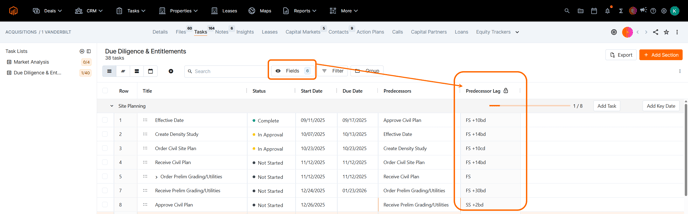
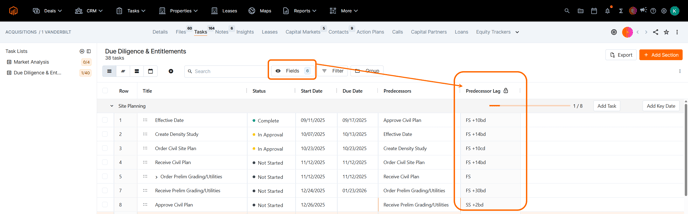
Lag Type is not configurable via the in-line edit. Lag Type will automatically default to the Task List default set in the Task Settings. To update the Lag Type:
1. Open the Task Details panel.
2. Select the predecessor to open the edit window.
3. Change the Lag Type using the dropdown
⚙️Steps
- Enable the Predecessor field on the Task List View.

- (Optional) Enable the Predecessor Lag field on the Task List View
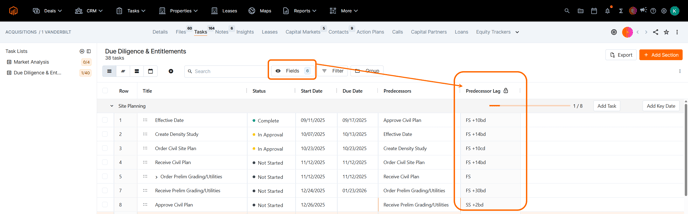
- Double click into the Predecessor cell for the task that is dependent on the predecessor.
- Enter the Row Number, followed by the predecessor type abbreviation (FS, SS, SF, FF), followed by the lag. If no predecessor type is specified, FS is applied by default.
EX: 5FS + 30
- Click off the cell or select enter on the keyboard to save the predecessor change.
The name of the predecessor task will appear in the 'Predecessors' column.
The predecessor type abbreviation and lag + lag type will appear in the 'Predecessor Lag' column

