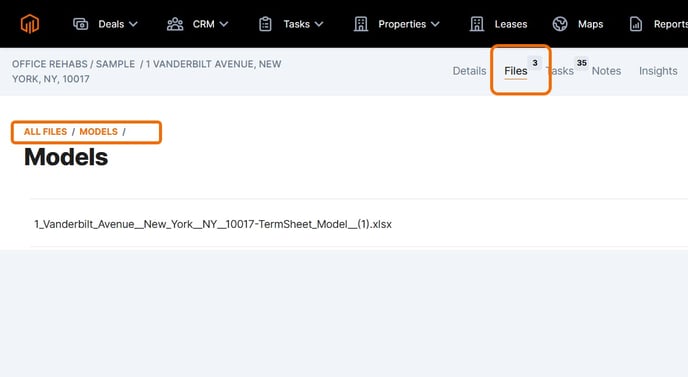Deal data from TermSheet can be pulled from TermSheet into an Excel Model to help teams save time when preparing deal documents.
Map commonly used Excel models to TermSheet fields and let TermSheet save you time by generating deal field values into the Excel models with just a click.
💡 Things to Consider
A model must first be mapped to TermSheet and uploaded to the workspace Files.

Calculated fields coming from TermSheet should not be selected to overwrite calculated fields in Excel (or visa versa). Calculations should exist only in TermSheet or only in Excel, not both.
⚙️ Steps
Generate an Excel Model from a Deal in TermSheet
-
Navigate to a deal.
-
Select the ⁝ icon from the top right.
- Select Generate Underwriting Model. (Any Excel model template that has been uploaded to the workspace level files can be selected in the next step).
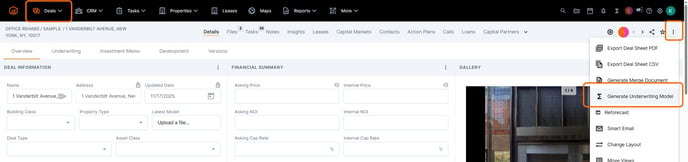
- Select a File from the dropdown, then select "Generate".
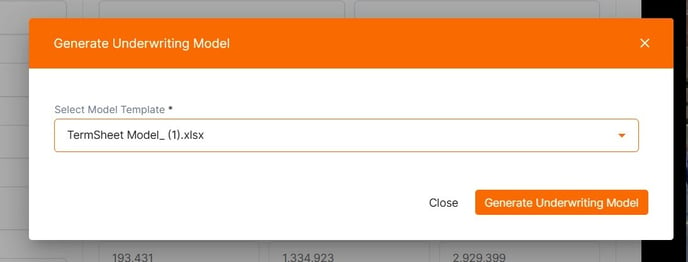
- A message will appear at the bottom of the screen while processing.

- Once the file is ready for download, a message will appear.
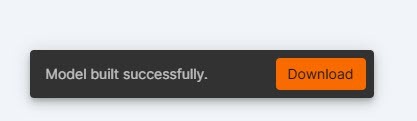
- The generated model will also be held in the Deal Files tab under the Models folder.