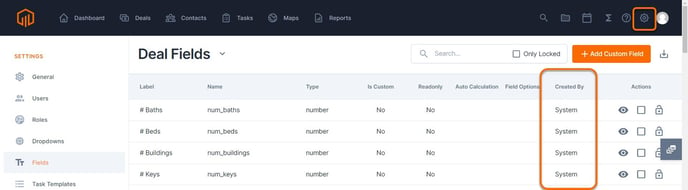Use the ⁝ menu to access Custom Field Actions which allow users to edit fields, toggle visibility, or child deal inheritance, or lock the field.
Custom Field Actions can be accessed from the ⁝ menu from the list view of the Fields page in settings.

Alternatively, visibility, inheritance, and making a field read-only can also be done from within the edit window of custom fields.
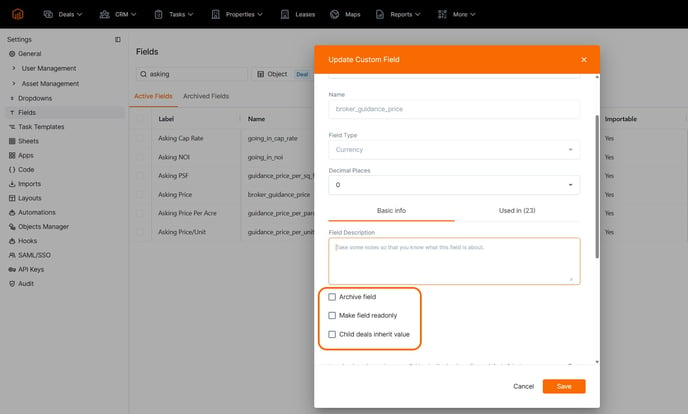
💡Things To Consider
To protect the historical integrity of data in the account, custom fields cannot be deleted from TermSheet. However, duplicates or fields that are no longer in use can be hidden to remove them from view.
Hide fields by selecting the 👁️🗨️icon to toggle visibility or by editing the field and selecting the "Make field hidden" checkbox.
Default TermSheet fields cannot be edited, but can be hidden as needed
Want to know if a field is custom or default to TermSheet? Check the "Created By" column on the list view! The name of the user who created the field will be listed if it is a custom field. If the field is default to TermSheet, the column will display "System"
Dropdown values in a Select Field cannot be edited once they have been created. They can only be added or removed.
⚙️Steps
Edit Field:
- Select the ⁝ icon to select "Edit Field" Opens a window to make changes to the field.

- Note the following exceptions:
Existing fields cannot move from one object to another
Existing fields cannot change Field Type
Existing dropdown options cannot be changed, however new ones can be added.
Toggle Visibility/ Make field hidden
- Select Toggle Visibility from the ⁝ icon or use the checkbox within the Edit Field window to hide unnecessary fields.
- This will remove the field from any existing layouts, removing it from view of the users in the workspace.
- The historical data from these fields is not lost; hidden fields can be brought back as needed.

Make field Read Only
- Select Edit Field from the ⁝ icon or to access the checkbox within the Edit Field window to hide unnecessary fields.
- Check the box to prevent end users from changing the value of the field.
- As a best practice, the field should also have a default value or calculation entered since the field will be blocked from user inputs.

Toggle Inheritance:
- Select Toggle Inheritance from the ⁝ icon or use the checkbox within the Edit Field window to enable child deal inheritance.

- Once the child deal inheritance is turned on, any value entered into that field on a portfolio deal will automatically populate to the child deals.

Lock Field:
- Select Lock Field from the ⁝ icon to prevent certain users from being able to input values into the field.

- Select the lock icon next to the name or team to block those users from adding values to the field.