Control the visible columns on deal list views.
Deal List columns are configurable to help teams surface the most important information at-a-glance. Columns can be turned on or off via checkbox or reordered by dragging and dropping.
📑 Learn To:
💡 Things to Consider:
Changes made to the deal list columns are not user-specific. All users on the account will see any changes made to the columns.
Custom fields can be added to deals and enabled as columns. Custom fields must be added in the account settings.
⚙️ Steps
Add or Remove Columns on the Deal List
-
Navigate to the Deal View List.
-
Select the 👁️🗨️ icon in the Deal View header.
-
Use the dropdown to browse fields or begin typing to search for a field.
-
Enable the checkbox for fields to add them as columns. Disable the checkbox to remove fields as columns.
-
Select Save to apply the changes.
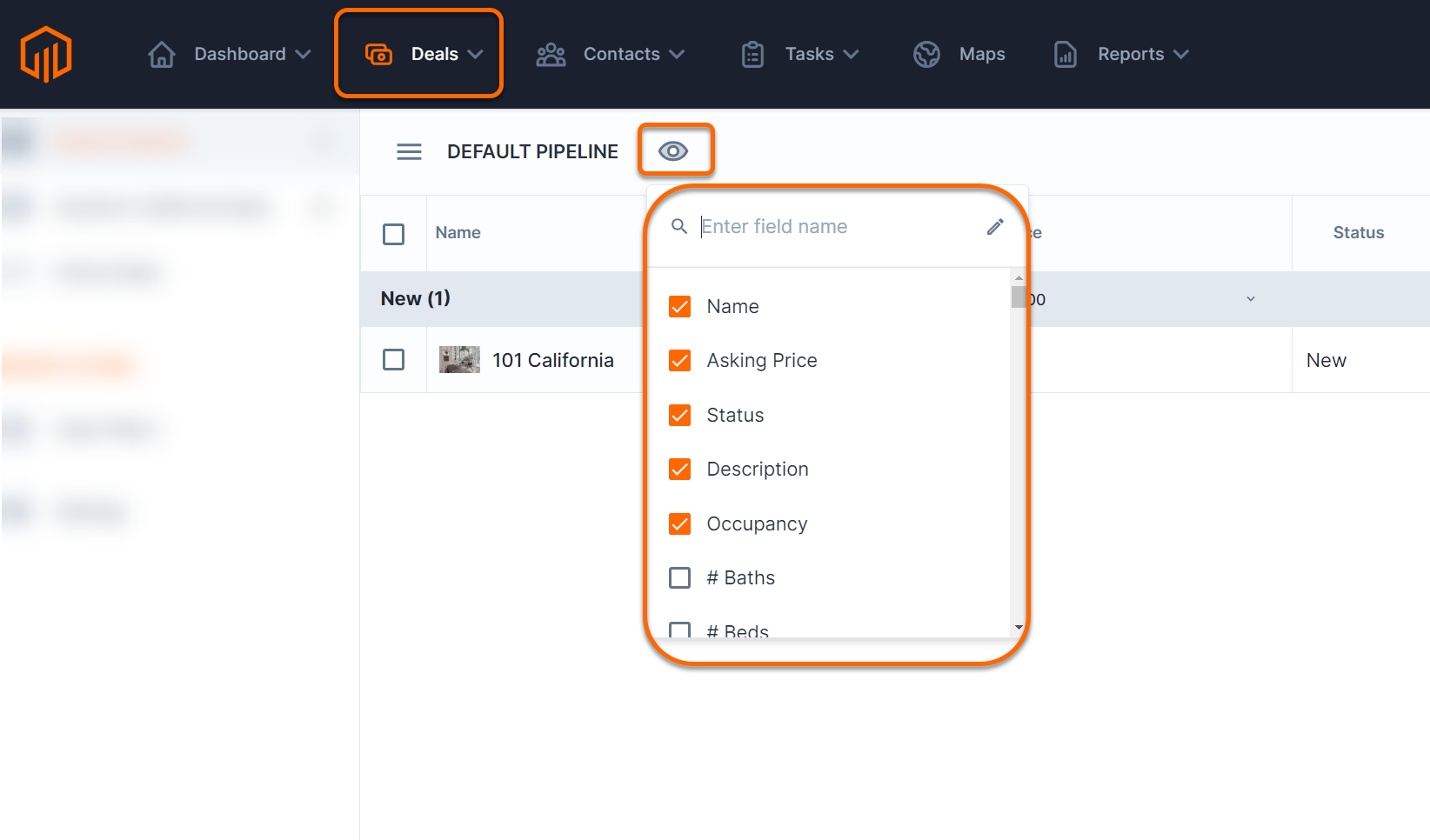
Reorder Columns on the Deal List
-
Navigate to the Deal View List.
-
Select the 👁️🗨️ icon in the Deal View header.
-
Column fields will group at the top of the dropdown in order from left to right.
-
Reorder the fields by dragging and dropping the fields.

