Keep notes consolidated and organized by contact or company.
The notes tab within contacts or companies provides a space where notes associated to the contact or company record can be consolidated in one place.
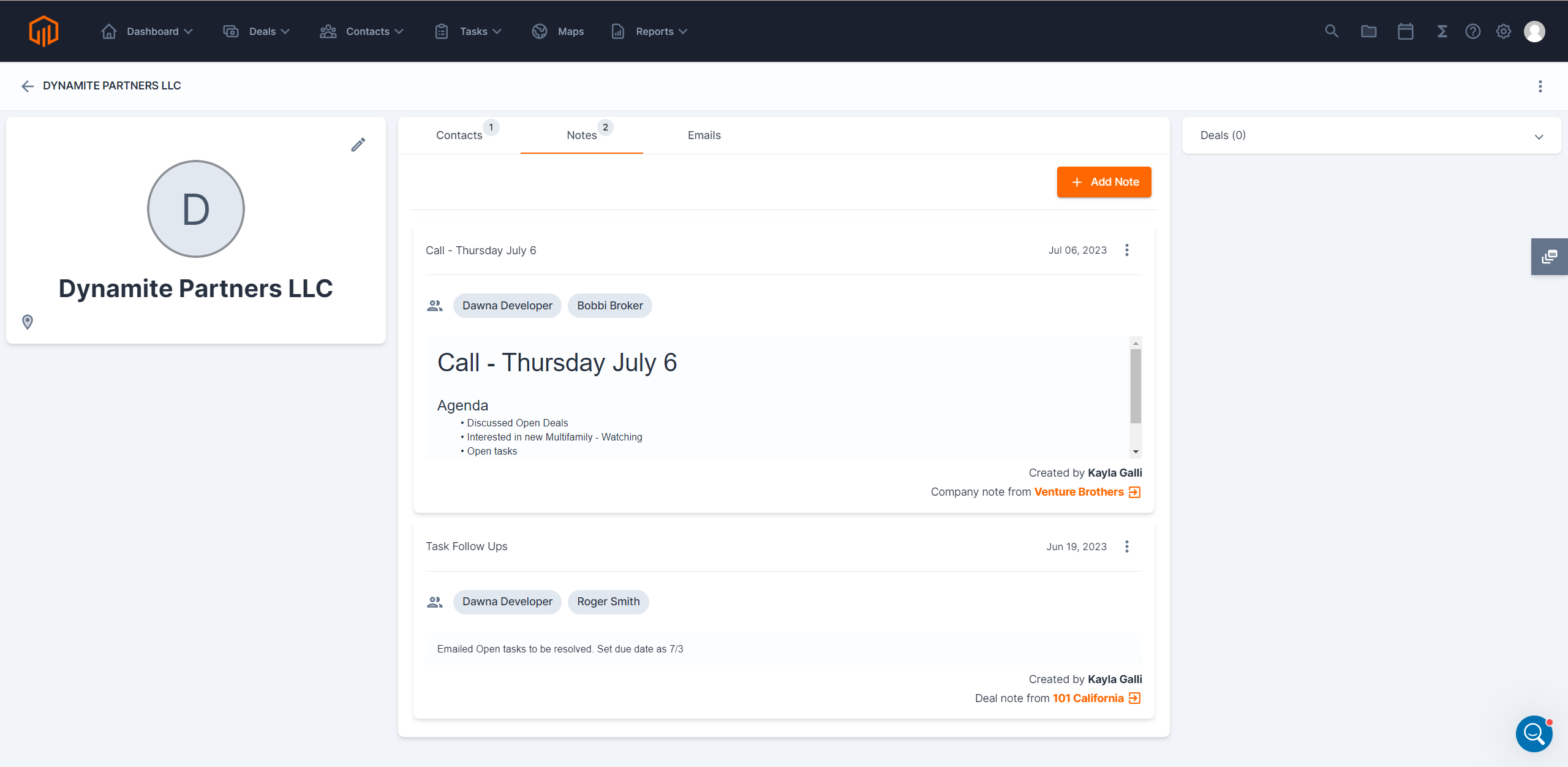
💡 Things to Consider
Contacts from any company can be added to a company note. If a contact from a different company is added to the note, the note will also show up in the associated company notes section.
Notes added from the Deal Level can only be associated to contacts. Notes added from the Deal Level that have company contacts associated will appear in company notes.
⚙️ Steps
-
Select the CRM Tab. Then select Contacts or Companies.
-
Select a contact or company from the list to open the record.
-
Select the Notes section.
-
Select "Add Note"
-
Add a note title (required).
-
Begin typing to add associated contacts (optional). Contacts can be added from any company.
-
Add text to the body of the note.
-
Select Save.
-
The origin of company notes will display in the bottom corner of the note. Notes can populate in the company notes section when contacts from the company are associated in another company note or in a deal note, as shown in the screenshot below.





