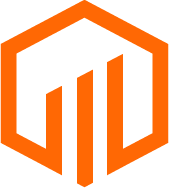Create custom fields in the workspace during the import mapping step to ensure that the key metrics that matter most are able to be managed from TermSheet.
🔒Permissions
Admin and Standard Roles have access to Imports in Settings by default. 
💡Things to Consider
Before adding custom fields during the mapping step, search the list of existing fields using the typeahead search in each dropdown so duplicate fields are not created in error. 
⚙️Steps
- In step 2 of the import wizard "Fields Mapping", select the + icon to the right of the TermSheet Field dropdown.
- Use the form to configure the custom field.

Object Type - (Required) This field will auto-populate to the same object that is currently being imported.
(Ex: If performing a contact import, "Contact" is auto-selected as the object type.)
Label - (Required) Provide a name for the field. This will be the visible text in the platform to indicate what value should be added into the field.
Field Type - (Required) Select the type of data the field will collect.
Field Type options include:
Checkbox
Currency
Date
Decimal
Number
Percent
Related To (links the custom field to another record type)
Select (dropdown of options)
Text
Text Area
URL
Year
Dropdown Value - (Required when "Select" Field Type is used)
Field Description - (Optional) Provide additional context around what this field is intended to capture.
3. Select "Save" to create the field.
4. The field that was created will auto-fill into the TermSheet field dropdown.