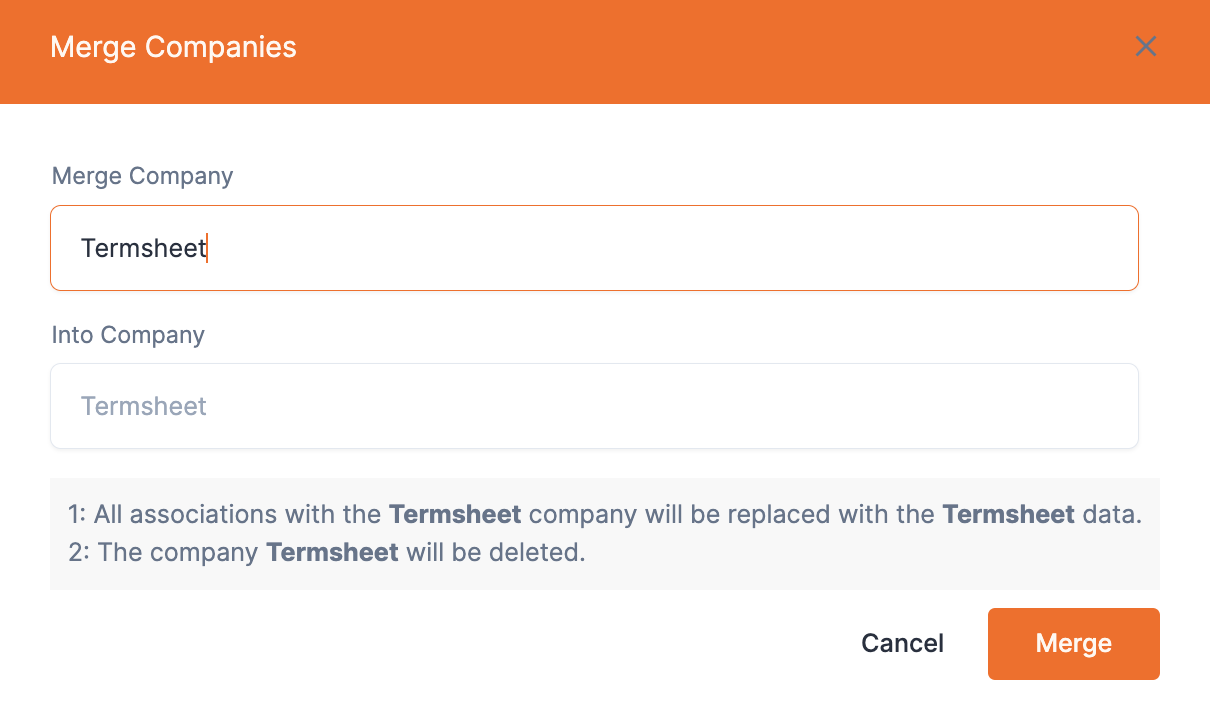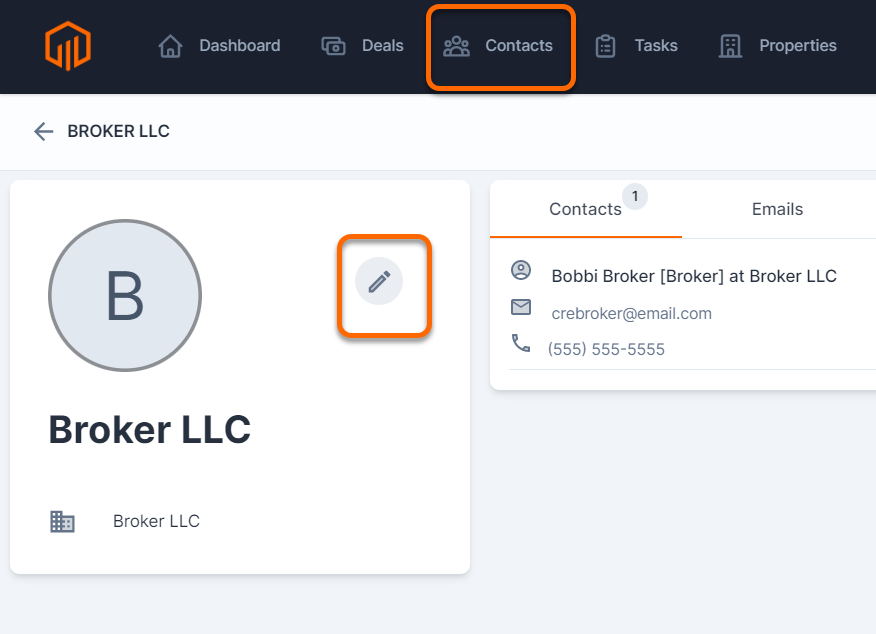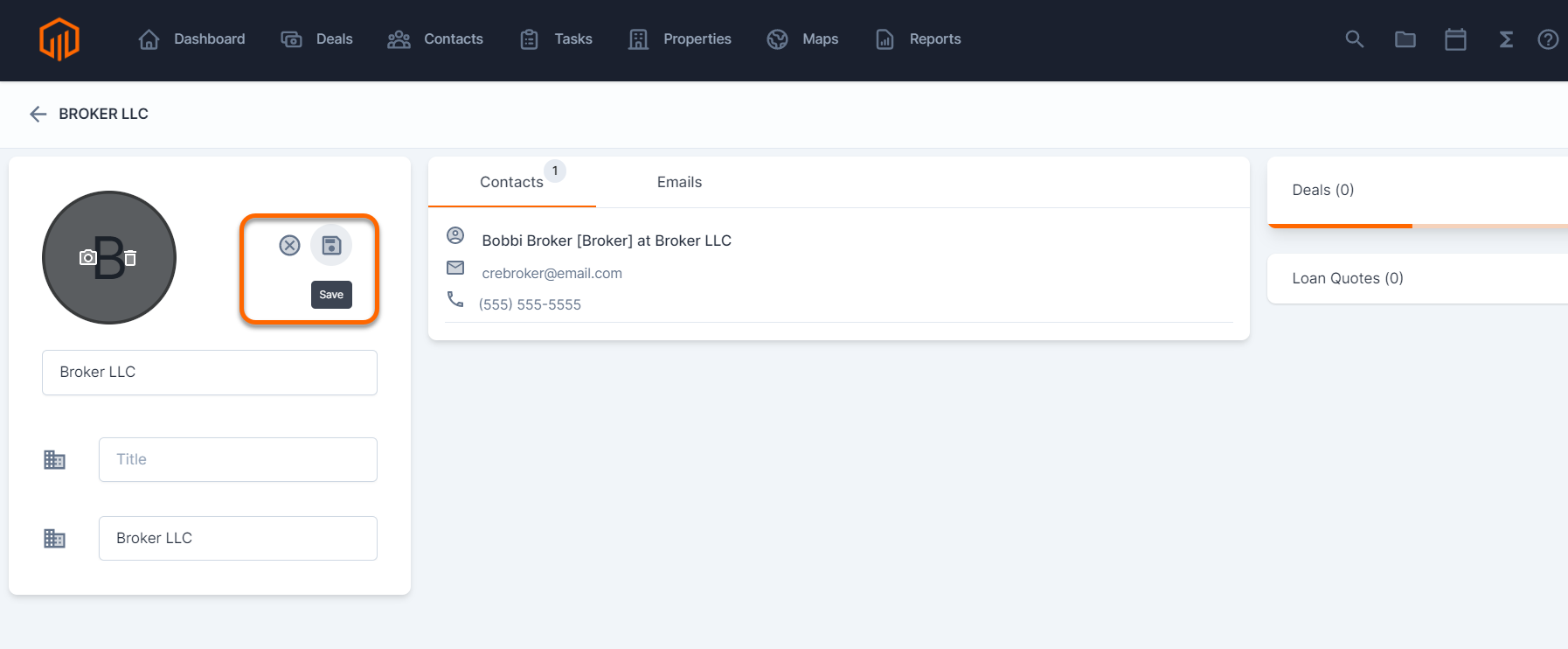Use the CRM tab to track and manage key partnerships in TermSheet
Manage companies and vendors in a centralized location. Keep records, track notes, emails, and deals that the companies are associated with.
📑 Learn to:
🔒 Permissions
Admin and Standard Roles can add or edit contacts and companies by default.
The permission "Add Contacts and Companies" controls this action. 
Admin and Standard Roles can merge contacts and companies by default.
The permission "Merge Contacts and Companies" controls this action.
Admin Roles can delete contacts and companies by default. 
The permission "Delete Contacts and Companies" controls this action. 
💡 Things to Consider:
When adding a contact, if the company field is filled out, the company will be created in TermSheet automatically.
Deleting a contact will not delete the company associated. Deleting a company will not delete any contacts associated.
Add a Company
-
Select the CRM tab.
-
Select "Companies"
-
Select "+Add"
-
Enter the company name (required) and the URL to the company website (optional).
-
Select Save to continue.
-
The company will be listed in the Companies List View.
-
To add additional company information, edit the company.
Edit a Company
-
Select the pencil icon to edit the company.
2. Make changes and select the save icon to apply the changes or the x icon to cancel.
Delete a Company
-
Select any company from the list.
-
Select the ⁝ icon
-
Select Delete
Merge a Company
-
Select any company from the list.
-
Select the ⁝ icon
- Select Delete
- Select the companies that should be combined.