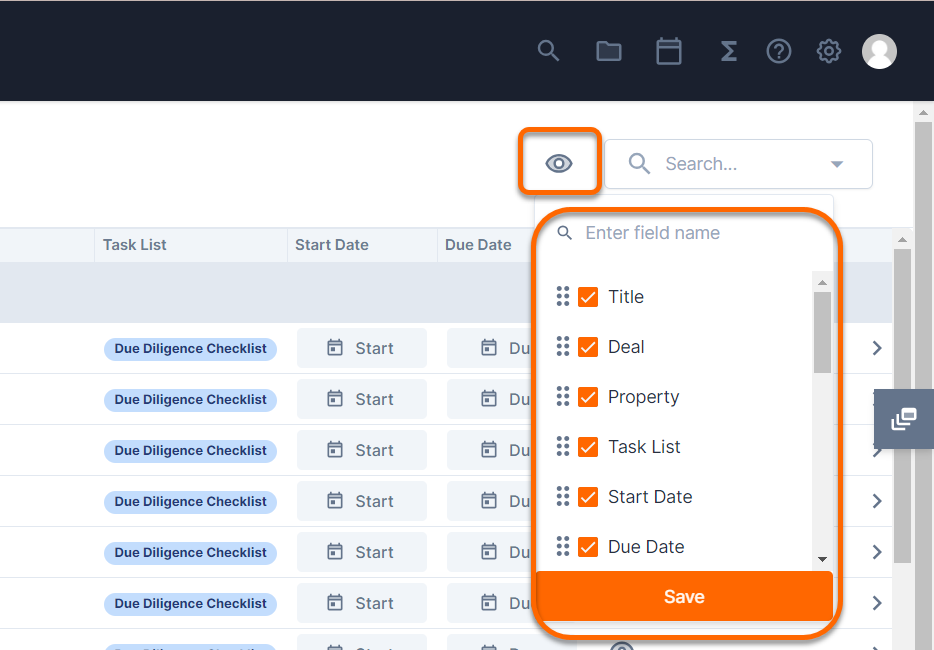Create custom saved views from the account level Aggregated Tasks.
The account level Aggregated Task list consolidates all of the deal level tasks into one space. The tasks can be grouped and filtered, then saved as a view to reference later.
📑 Learn To:
💡 Things to Consider
Any user can create a view. View Names cannot be edited and views cannot be deleted.
To save a filter to a view, be sure to select the save icon within the filter window. Selecting "Run" will apply the filter but not save it to the view.
⚙️ Steps
Add a New Aggregated Task View
-
Select the account level Tasks Tab, then select Aggregated from the dropdown.
-
Select "Add View" in the Saved Views sidebar.
-
Enter a name for the view.
-
Select "Save" to create the view.
Saved View names cannot be edited. Views cannot be deleted.
Group Aggregated Task Lists
-
Select a Saved View from the sidebar.
-
Select the dropdown field at the bottom of the list view.
-
Select any field to group the tasks by that field.
-
Groupings will auto-save to the view.
Filter Aggregated Task Lists
-
Select a Saved View from the sidebar.
-
Select the dropdown in the Search Bar.
-
Use the filter dropdowns to select filter criteria.
-
Select "Run" to filter the view. This option will NOT save the filter to the view.
Select "Save" to filter the view and save the filter to the view.
Manage Visible Columns for Aggregated Task Lists
-
Select a Saved View from the sidebar.
-
Select the 👁️🗨️ icon in the task list header, next to the search bar.
-
Use the dropdown to browse Task fields or begin typing to search for a field.
-
Enable the checkbox for fields to add them as columns. Disable the checkbox to remove fields as columns.
-
Select Save to apply the changes.