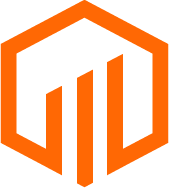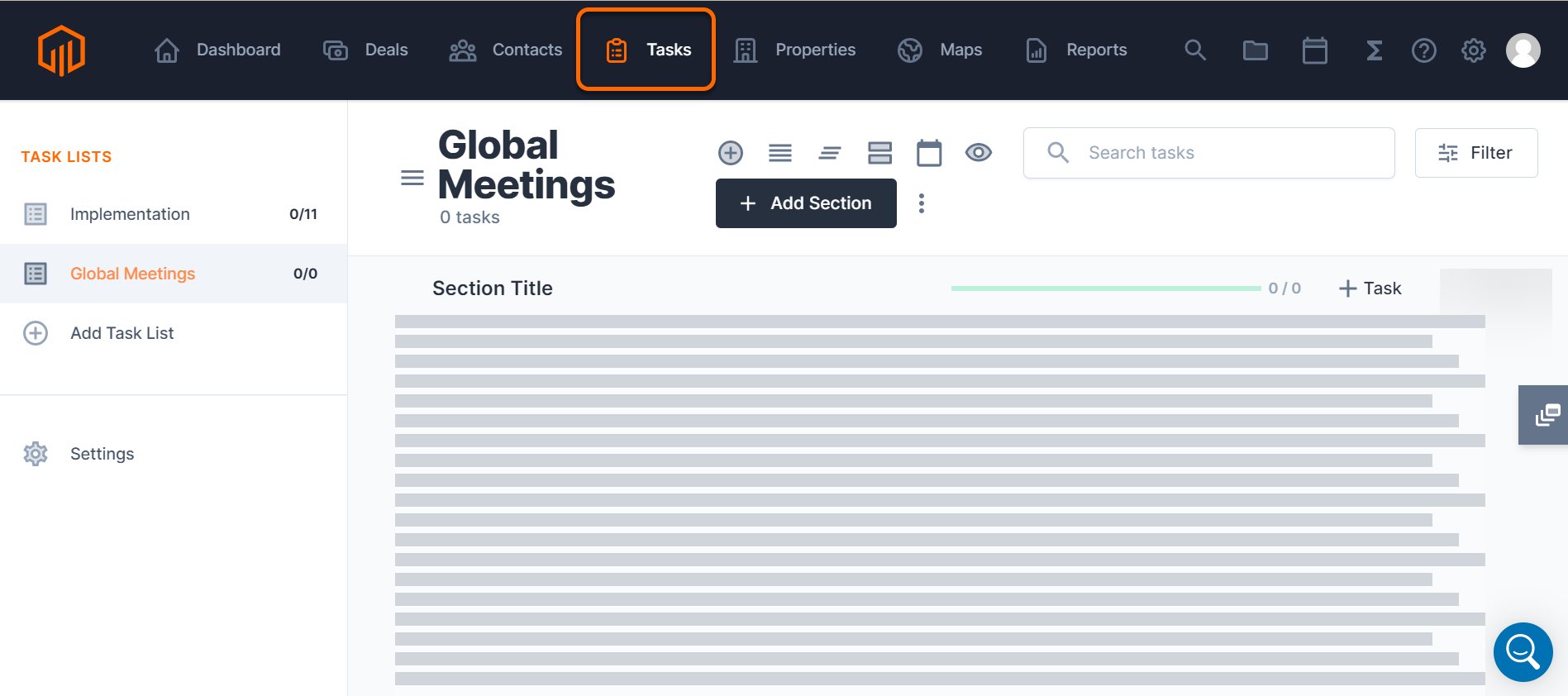Get started with Tasks by creating a task list within a deal or within Global Tasks.
Task Lists can be created either in a specific deal by accessing the Tasks tab from within an existing deals in the Deals tab or added as an unassociated task list from the Tasks tab, creating a global task list to address company level projects or action items.
Deal Level Task Lists provide a space to track and manage the action items associated with a deal.
Global Task Lists allow teams to track and manage action items that are not associated to a specific deal.
💡 Things to Consider:
When naming a Task List, it is not necessary to include the name of the deal in the Task List name since tasks will be viewed from within the deal and aggregated task lists on the Company Level will include the deal name for reference automatically.
The steps to add a task list to the deal or add a task list to Global Tasks is identical. First, navigate to a deal or to Global Tasks.
To add a new task list to a deal, select a deal from the list view to open the Deal Overview. Then, select the Deal Level Tasks tab.
To add a new Global Task list, select the Company Level Tasks tab.
⚙️ Steps
Add a New Task List
-
Select "+Add Task List", then select "+ Create New Task List".
-
Select a template from the dropdown or select "No Template" to create a Task List from scratch.
-
Name the list, then select "Create" to save.
-
If a template was selected, the sections and task items will populate onto the new task list automatically.