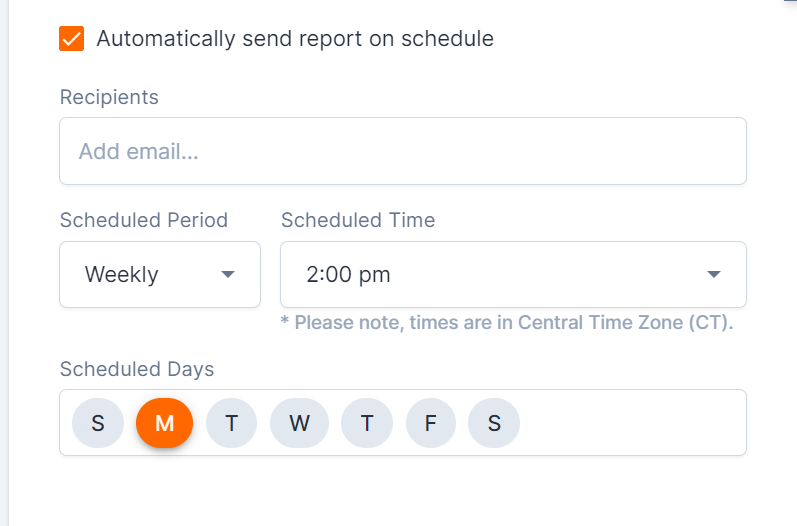PDF Reports aggregate deal information in custom reports that can be scheduled to email out automatically.
Deal List Reports are PDF Reports that can be built out and viewed in the Deals tab of TermSheet or sent to any inbox on a regularly scheduled cadence.
📑 Learn To
💡 Things to Consider
When users are logging into TermSheet to download PDF Reports, the reports will only return data for deals that the user has access to.
Aggregate Report Metrics - SUM/AVG
The report subtotals can be aggregated as a SUM or AVG across the entire report. There is not currently a way to set SUM or AVG per metric.
If needed, SUM/AVG aggregation can be removed from the PDF report entirely.
Select "Automatically send Report on Schedule" in the PDF Report settings to leverage this setting.
Add Deal Description below Deal on PDF Reports.
Teams now have the option of including the deal description (system field) under the deal row on PDF reports. Enable the "Show description below each deal" to enable this feature on PDF report exports. 
⚙️ Steps
Add a PDF Report
-
Select the Reports tab, then select PDF Reports

-
Select the "+New PDF Report"
-
Enter a name for the report. Take care to create descriptive report names that make it easy to differentiate them in a list view. Select "Save" to begin building the report.
-
Enter a description (optional) and format the report as needed to align it more closely to brand standards.
-
Add Filters.
-
Define the table layout for the report. Select "Add" to add a column to the table layout. Then define the values for the column inputs. Each row allows for 2 column inputs. To only add one column input, select the blank option from the second dropdown as shown in the screenshot here.
-
Create section groupings. Select "Add" to create additional groupings.
-
Determine an appropriate sort order. Select add to create additional sorting rules.
-
Toggle option to "Show Latest Comment with Each Deal". Checking the box will display the most recently listed comment on the report under the table layout.
-
Toggle option to "Include deal detail reports". Checking the box will add the overview of information (a PDF version of the deal layout page in TermSheet) to the end of the PDF report as backup.
-
Toggle option to "Include dispositions" Checking this box will add dispositions to the report for reference.
-
Toggle option to "Automatically send report on schedule".
Schedule the Report to Auto-Send
Create a scheduled cadence to automatically send the dynamic PDF report to any inboxes on a regular basis.